 Extrusion along a path
Extrusion along a path Extrusion along a path
Extrusion along a pathIn principle, Extrusion along a path works in the same way as Extrusion, the main difference is that we define not a vector, but a path of extrusion which must be a meshed edge. To get an idea of how this algorithm works, examine several examples, starting from the most simple case of extrusion along a straight edge. In all examples the same mesh will be extruded along different paths and with different parameters. This sample 2D mesh has two quadrangle faces and seven edges. Look at the picture, where white digits are the node numbers and green are the element numbers:
 .
.
Extrusion along a straight edge (not using base point or angles)
|
|
|
The left image shows a 1D path mesh, built on a linear edge, and the initial 2D mesh. The right image shows the result of extrusion of two edges (#1 and #2) of the initial mesh along the path. Node #1 of path mesh has been selected as Start node.
Extrusion along a curvilinear edge (with and without angles)
|
|
|
|
|
The left image shows a 1D path mesh, built on curvilinear edge, and the initial 2D mesh. |
The central image shows the result of extrusion of one edge (#2) of the initial mesh along the path. Node #1 of path mesh has been selected as Start node. |
The same, but using angles {45, 45, 45, 0, -45, -45, -45} |
Extrusion along a sub-mesh.
|
|
|
In this example the path mesh has been built on a wire (polyline with six edges). The first edge of the wire was used as Shape (edge), node #1 as Start node. The angles have been defined as {10, 10, 10}. The middle edge (#4) of the initial mesh has been extruded.
Extrusion of 2d elements along a sub-mesh.
|
|
|
This extrusion bases on the same path mesh as in the previous example but the third edge of the wire was set as Shape (edge) and node #4 as Start node. Please note, that the extrusion has been done in direction from node #4 to node #3, i.e. against the wire direction. In this example both faces of the initial mesh have been extruded.
Extrusion of 2d elements along a closed path.
|
|
|
|
|
The left image shows a path mesh built on a closed edge (circle). |
The central image shows the result of extrusion of both faces of the initial mesh. Note, that no sewing has been done, so, there are six coincident nodes and two coincident faces in the resulting mesh. |
The same, but using angles {45, -45, 45, -45, 45, -45, 45, -45} |
To use Extrusion along a path:
1. From the Modification
menu choose the Extrusion along
a path item or click  button in the toolbar. The
following dialog box will appear:
button in the toolbar. The
following dialog box will appear:
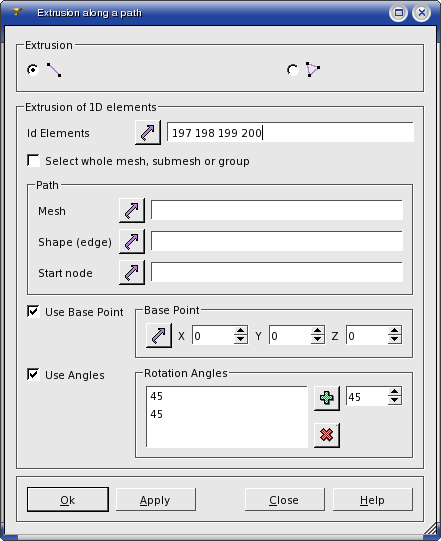
2. In the dialog box you should
select the type of elements which will be extruded (1D or 2D),
specify the IDs of the elements which will be extruded by selecting them in the 3D viewer or Select the whole mesh, submesh or group,
define the Path along which the elements will be extruded,
Path definition consists of several elements
Mesh - containing a 1D sub-mesh on the edge, along which proceeds the extrusion.
Shape (edge) - as the mesh can be complex, the edge is used to define the sub-mesh for the path.
Start node - the first or the last node on the edge. It is used to define the direction of extrusion.
3. There are two optional parameters, which can be very useful.
If the path of extrusion is curvilinear, at each iteration the extruded shape is rotated to keep its initial angularity to the curve. By default, the Base Point around which the shape is rotated is the mass center of the shape, however, you can specify any point as the Base Point and the shape will be rotated with respect to this point.
The shape can also
be rotated around the path to get the resulting mesh in a helical fashion.
You can set the values of angles at the right, add them to the list of
angles at the left by pressing the  button and remove them
from the list by pressing the
button and remove them
from the list by pressing the  button.
button.
4. Click the Apply or OK button. Mesh edges will be extruded into faces, faces into volumes. The external surface of the resulting 3d mesh (if faces have been extruded) is covered with faces, and corners with edges. If the path is closed, the resulting mesh can contain duplicated nodes and faces, because no sewing is done.
See Also a sample TUI Script of an Extrusion along a Path operation.